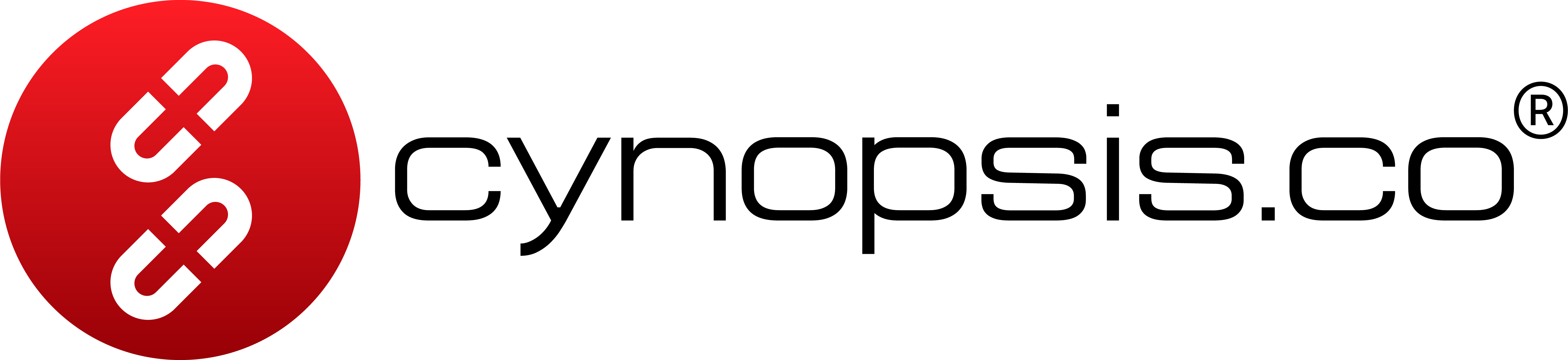How to Request an Access Token
To start using Cynopsis APIs (Ares or Artemis), you must first obtain an access token from the CRM using your issued client_id and client_secret credentials via the OAuth 2.0client_credentials grant flow.
Below you will find ready-to-use code examples and tables of request parameters for both Demo and Production environments. You can try executing the code samples interactively in Mintlify by using the “Run” / “Copy” buttons.
Request Parameters
CRM Access Token Endpoints| Environment | URL |
|---|---|
| Demo | https://crm-demo.cynopsis.co/oauth/token |
| Production | https://crm.cynopsis.co/oauth/token |
Replace the values as follows:
client_id: Your assigned client ID from Cynopsisclient_secret: Your assigned client secret from Cynopsis- Select the Demo or Production URL as appropriate.
Sample Access Token Response
A successful request will return a response similar to this:- access_token: The string to be used in API requests as a Bearer token in the
Authorizationheader. - expires_in: Validity of the token in seconds (typically 8 hours).
- token_type: Always
Bearer.
How to Use the Access Token
After obtaining the token, add it to theAuthorization header for all subsequent API calls: